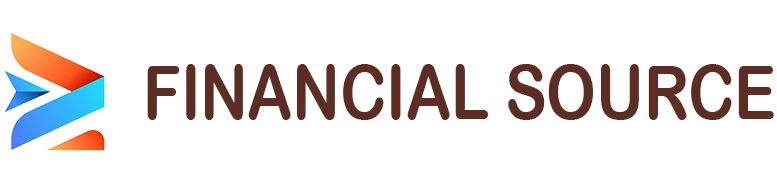Ads have become an integral part of the digital landscape, even on smartphones. However, the constant bombardment of ads can be frustrating and disruptive to your mobile experience. In this guide, we will explore different methods to Block Ads on Your Smartphone, allowing you to enjoy a smoother and more streamlined browsing experience.
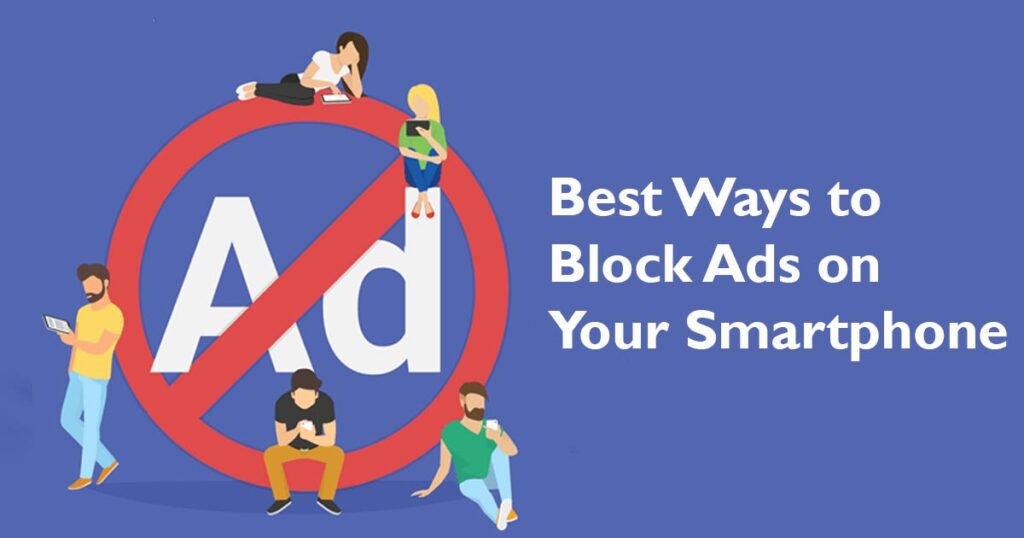
Why block ads on smartphones?
Blocking ads on your smartphone offers several benefits. Firstly, it enhances your privacy by preventing ad networks from tracking your online activities. Additionally, ad blocking can improve device performance and extend battery life. Moreover, by blocking ads, you can significantly reduce data consumption, which is particularly useful if you have a limited data plan.
Ways to block ads on smartphones
Enable built-in ad blockers
Many modern smartphones come equipped with built-in ad blockers, such as Safari Content Blockers on iPhones and Chrome’s Data Saver on Android devices. These features can be easily enabled in the browser settings to block ads while browsing the web.
Install third-party ad blocking apps
There are numerous ad blocking apps available for both iPhone and Android devices. These apps work by filtering out ads across various apps and browsers. Install a reputable ad blocking app from your device’s app store, such as AdGuard or Adblock Plus, and configure it to block ads system-wide.
Configure DNS-level ad blocking
Another effective method to block ads on your smartphone is by configuring DNS-level ad blocking. This involves changing the DNS settings on your device to use a DNS server that blocks ads. Tools like Blokada or AdGuard DNS can be used to set up DNS-level ad blocking, providing ad-free browsing and app usage.
Best ad blocking apps for smartphones
When it comes to ad blocking apps for smartphones, there are several options available for both Android and iOS devices. These apps help you effectively block ads across various apps and browsers, providing a seamless and ad-free mobile experience. Here are some of the best ad blocking apps:
AdGuard (Android/iOS)
AdGuard is a popular ad blocking app that offers comprehensive ad and tracker blocking features. It blocks ads not only in browsers but also within apps, providing a consistent ad-free experience. AdGuard also offers additional features like DNS-level ad blocking and protection against malware and phishing attempts.
Adblock Plus (Android/iOS)
Adblock Plus is a widely recognized ad blocking app known for its effectiveness in blocking intrusive ads. It blocks banner ads, pop-ups, video ads, and more across different apps and browsers. Adblock Plus also allows users to whitelist specific websites if they choose to support them.
Blokada (Android)
Blokada is a free and open-source ad blocking app for Android devices. It works by creating a local VPN on your device and filters out ads at the DNS level. Blokada is highly customizable and allows you to choose from different ad blocking lists. It also offers additional features like blocking known malware and tracking domains.
AdLock (Android/iOS)
AdLock is a powerful ad blocking app that offers an array of features to block ads on your smartphone. It blocks ads in browsers, apps, and games, providing a seamless browsing experience. AdLock also includes anti-tracking and anti-malware functionalities to enhance your privacy and security.
Brave Browser (Android/iOS)
Brave Browser is a privacy-focused browser that incorporates built-in ad blocking features. It blocks intrusive ads, trackers, and even replaces them with privacy-respecting ads if you choose to opt into Brave’s ad program. Brave Browser prioritizes user privacy while delivering a fast and ad-free browsing experience.
Additional tips for ad-free smartphone experience
Disable personalized ads: Adjust your device settings to disable personalized ads, which are tailored based on your browsing habits. On Android, go to Settings > Google > Ads and toggle off “Opt out of Ads Personalization.” On iOS, navigate to Settings > Privacy > Advertising and enable “Limit Ad Tracking.”
Adjust app settings: Some apps provide settings to disable or limit ads within their interfaces. Explore the settings of your frequently used apps to find options for ad reduction or removal.
Practice safe browsing habits: Be cautious while installing apps or clicking on links from unfamiliar sources. Stick to reputable app stores and websites to minimize exposure to intrusive ads.
Conclusion
Blocking ads on your smartphone can greatly enhance your mobile experience by improving privacy, device performance, and reducing data consumption. By enabling built-in ad blockers, installing third-party ad blocking apps, and configuring DNS-level ad blocking, you can enjoy an ad-free smartphone experience. Implement the methods outlined in this guide and say goodbye to intrusive ads on your mobile device.